WhatsApp Desktop: Messaging Convenience on Your Computer
WhatsApp Desktop is a free application that mirrors your WhatsApp mobile account onto your computer. It allows you to send and receive messages, make voice and video calls, and share photos and documents directly from your desktop.
While WhatsApp remains a popular choice, if you like to exploring alternative applications which provide you with different features and options to suit your preferences. Try out: Telegram, Skype, Signal.
Introduction: A Messaging Powerhouse with a Desktop Twist
WhatsApp was founded in February 2009 by Brian Acton and Jan Koum. This application was developed for the iPhone and later introduced to Android. In 2014, WhatsApp was acquired by Meta Platforms, Inc., and in 2016, WhatsApp was introduced to the PC version. WhatsApp Desktop is a free application that seamlessly extends your WhatsApp experience to your computer. The desktop version allows you to send and receive messages, make voice and video calls, and share photos and documents directly. But there are a few features that are only available on mobile. WhatsApp Desktop is available for Windows and MacOS operating systems, and WhatsApp is available for iOS and Android.
Why Choose WhatsApp Desktop?
Enhanced Productivity: Typing on a physical keyboard is undeniably faster and more comfortable than using a phone's touchscreen. This makes WhatsApp Desktop ideal for lengthy conversations or composing detailed messages.
Multitasking Made Easy: Juggling between apps on your phone can be disruptive. With WhatsApp Desktop, you can keep conversations flowing while working on other tasks on your computer.
Seamless File Sharing: Sharing photos, documents, and videos is a breeze with WhatsApp Desktop. Drag and drop functionality allows for quick and effortless file transfers.
Larger Screen, Clearer View: Enjoy the comfort of a larger screen for viewing messages, photos, and videos. This can be particularly beneficial for presentations or group chats with heavy media content.
Stay Synced, Stay Connected: WhatsApp Desktop automatically syncs with your mobile app, ensuring you never miss a message or call, regardless of which device you're using.
Feature Breakdown: Unleashing the Power of WhatsApp Desktop
Messaging
Text Messaging: Send and receive text messages with individual contacts or groups.
Emojis and Stickers: Express yourself with a vast library of emojis and animated stickers.
Voice Messages: Send voice messages for quick and convenient communication.
Quote and Reply: Easily quote specific messages within a conversation for clear referencing.
Voice and Video Calls
Free Voice Calls: Make crystal-clear voice calls to individual contacts or groups.
Video Calls: Connect with loved ones face-to-face using high-quality video calling.
Media Sharing
Photos and Videos: Share photos and videos directly from your computer's storage.
Documents: Send documents like PDFs, presentations, and spreadsheets with ease.
Previews: Preview shared photos and videos before sending them.
Chat Management:
Starred Messages: Star important messages for quick access later.
Chat Search: Easily find specific messages or contacts using the built-in search function.
Group Chats: Manage group chats with features like mute notifications, change group icons, and add/remove participants.
Contact Information: View and edit contact information directly from the desktop app.
Settings and Security:
Account Settings: Manage your account settings, including profile picture and privacy settings.
Notifications: Customize notification sounds and alerts for individual chats or groups.
End-to-End Encryption: Enjoy the peace of mind of end-to-end encryption for added security.
Desktop Notifications:
Receive notifications: Get notified about new messages and calls even when the app is minimized.
Quick Reply: Respond to messages directly from the notification window without opening the app.
How to Get Started with WhatsApp Desktop
Requirements:
A computer with a stable internet connection.
An active WhatsApp account on your smartphone (Android or iPhone).
Download and Installation:
Download the WhatsApp Desktop application for your specific operating system.
Run the downloaded installer and follow the on-screen instructions.
Linking Your Phone:
Open WhatsApp Desktop and launch the WhatsApp app on your phone.
Go to WhatsApp Settings on your phone and tap "Linked Devices."
Tap "Link a Device" and scan the QR code displayed on your computer screen using your phone's camera.
Start Chatting!
Once linked, your WhatsApp chats will appear on your computer screen. You can now start using all the features mentioned above.
License: Free for Everyone
WhatsApp Desktop is entirely free to download and use. There are no hidden charges or in-app purchases.
Conclusion:
WhatsApp Desktop is a valuable addition to your communication toolkit. It offers a convenient, feature-rich, and secure way to stay connected with your loved ones and colleagues directly from your computer. With its intuitive interface and seamless syncing capabilities, WhatsApp Desktop is sure to become your go-to platform for desktop messaging.
Frequently Asked Questions (FAQs)
Q1. Is WhatsApp Desktop available for all operating systems?
Currently, WhatsApp Desktop is available for Windows 10 (and later) and macOS 11 (and later). For users with other operating systems, WhatsApp Web offers a browser-based solution.
Q2. Can I use WhatsApp Desktop without my phone?
No. WhatsApp Desktop functions as a companion app and requires your phone to be connected to the internet to function.
Q3. Does WhatsApp Desktop drain my phone battery?
While using WhatsApp Desktop, your phone screen can remain off, reducing battery consumption compared to active phone use for messaging.
Resources:
Product Information
| File Name | WhatsApp Desktop |
|---|---|
| Created by | Brian Acton & Jan Koum |
| Version | v2.2407 |
| License Type | Free software |
| Release Date | - |
| Languages | Multilanguage (English+) |
| Total Downloads | 666 |
| Uploaded By | FIle Koka |
1.webp)
2.webp)
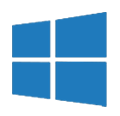
.webp)
.webp)
.webp)
.webp)
.webp)
.webp)
.webp)
.webp)
.webp)
.webp)
.webp)
.webp)
.webp)
.webp)
.webp)
.webp)