Unveiling YUMI: The Multiboot Magic for Your Flash Drive
YUMI, which stands for Your Universal Multiboot Installer, lets you make a USB drive that can start up with different operating systems, antivirus software or other utility applications. You can easily change between these various systems whenever needed; this is very useful for people who manage computer networks, work in IT or enjoy technology a lot.
If you're looking for an alternative application for YUMI that offers a seamless and feature-rich experience, consider trying out Rufus, Universal USB Installer.
Introduction: A Legacy of Multiboot Magic
YUMI has been a staple tool for creating multiboot USB drives since 2006. Over the years, it has evolved to support a vast array of operating systems and utilities, making it a versatile companion for anyone who needs to boot from a USB drive frequently. It replaces there old Multiboot ISOS tool and is also the successor to the Universal USB Installer (UUI). This application is available only for Windows operating system.
Why Choose YUMI?
All-in-One Convenience: Consolidate multiple bootable ISOs (installation images) onto a single USB drive, eliminating the need for juggling multiple drives.
Wide OS Support: YUMI boasts compatibility with a massive range of operating systems, including Windows versions, Linux distributions, antivirus tools, and diagnostic utilities.
Simplified Creation: Forget complex commands! YUMI's user-friendly interface guides you through the process of adding ISOs to your multiboot drive effortlessly.
Persistent Storage Option: Configure persistence for specific operating systems within your multiboot drive, allowing you to save changes and configurations even after rebooting.
Features: A Deep Dive
Multiboot Mastery: Add numerous ISOs to your USB drive, each launching a separate bootable environment.
Persistent Mode: Allocate a portion of your USB drive for persistent storage within a chosen operating system. This allows you to save files and settings that persist across reboots.
Verification & Integrity: YUMI verifies the integrity of downloaded ISOs before adding them to your multiboot drive, ensuring a smooth booting experience.
Customization Options: Choose a default operating system to launch automatically upon booting from your multiboot drive, or display a boot menu for manual selection.
Wide Format Support: YUMI supports a variety of ISO file formats, including the most commonly used ISO 9660 format.
How to Get Started
Download YUMI from a trusted source (ensure it's virus-free).
Extract the downloaded archive.
Launch the YUMI application. (Administrator privileges might be required.)
Select the target USB drive from the dropdown menu.
Click "Browse" to locate the ISO file(s) you want to add to your multiboot drive.
(Optional) Configure persistence for specific ISOs if desired.
Click "Create" to begin creating your multiboot USB drive.
About the License: Free and Open-Source
YUMI is a free and open-source application. The source code is readily available for those who want to contribute or delve deeper into its functionalities.
Conclusion
YUMI empowers you to create a versatile and portable toolkit on a single USB drive. Whether you're a system administrator troubleshooting various systems or a tech enthusiast exploring different operating systems, YUMI simplifies the multiboot experience.
Get started today and unlock a world of possibilities with your bootable USB drive!
Frequently Asked Questions (FAQs)
Q1. Is YUMI safe to use?
Downloaded from a trusted source, YUMI is generally safe. However, always back up your important data before making any modifications to your USB drive.
Q2. What operating systems can I add to my YUMI drive?
YUMI supports a vast range of operating systems. Consult the official YUMI website for a comprehensive compatibility list.
Q3. Can I add multiple versions of the same operating system to my YUMI drive?
Yes, you can add multiple ISO files for the same operating system if needed.
Q4. What is persistent storage, and how does it work?
Persistent storage allows you to save changes made within a specific operating system on your multiboot drive. These changes persist even after rebooting, making it ideal for portable configurations.
Q5. Are there alternatives to YUMI?
Several tools offer similar functionalities. Rufus and Ventoy are popular options for creating multiboot USB drives.
Resources
- https://pendrivelinux.com/yumi-multiboot-usb-creator
- https://pendrivelinux.com
- https://pendrivelinux.com/yumi-multiboot-usb-creator/#faq-known-issues-bugs
previous version
| Name | Date | Version | Downloads |
|---|
Product Information
| File Name | YUMI |
|---|---|
| Created by | Pendrive Linux |
| Version | v1.0.2.5 |
| License Type | Free software, Open source software |
| Release Date | January 25th 2024 |
| Languages | Multilanguage (English+) |
| Total Downloads | 292 |
| Uploaded By | Franklin |
1.webp)
2.webp)
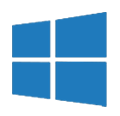
.webp)
.webp)
.webp)
.webp)
.webp)
.webp)
.webp)
.webp)
.webp)
.webp)
.webp)
.webp)
.webp)
.webp)
.webp)
.webp)