TeamViewer Mobile App: Remote Access Power in Your Pocket
TeamViewer's mobile app empowers you to remotely access and control computers, tablets, and even other mobile devices from anywhere. This versatile tool offers secure connections, a range of features, and is easy to use for individuals and professionals alike. You are beginner or professional user; it is user-friendly interface and easy to navigate.
TeamViewer is offer basic feature offer secure connections, a range of features. If you are looking for an alternative application thet offer a seamless and feature-rich experience, try: AnyDesk.
Introduction: A Legacy of Remote Access
TeamViewer SE is a company around the world in technology, begun by Tilo Rossmanith in 2005. In that year also, they launched the product TeamViewer as software to reduce expenses. TeamViewer is now leading in remote desktop services with over 400 million devices using it, which proves its reliability and ease of use. Whether you excel in technology or are a beginner, TeamViewer simplifies the process of connecting with colleagues who are distant and collaborating effortlessly. You can access any device through TeamViewer. This application is available for Windows, macOS, Linux, ChromeOS, Rastberry Pi, iOS, and Android.
Why Choose TeamViewer Mobile App?
There are several reasons to choose TeamViewer for your mobile remote access needs:
Security: TeamViewer employs industry-standard AES 256-bit session encryption and RSA 2048-bit key exchange to safeguard your data during remote connections.
Versatility: Access desktops, laptops, tablets, and even other mobile devices running Windows, macOS, Linux, ChromeOS, Rastberry Pi, iOS, and Android.
Cross-Platform Compatibility: TeamViewer works seamlessly across different operating systems, allowing you to connect from a mobile device to any compatible computer.
Intuitive Interface: The app features a user-friendly interface that's easy to navigate, even for non-technical users.
Features Explained
Remote Control: View the screen of the remote device in real-time and take complete control using intuitive touch and gesture commands, including keyboard functionality (with special keys) for detailed tasks.
File Transfer: Effortlessly transfer files in both directions between your mobile device and the remote device for easy sharing and collaboration.
Multi-Monitor Support: Manage and navigate across multiple monitors connected to the remote computer, providing a full desktop experience on your mobile screen.
Session Recording: Record your remote control sessions for future reference or training purposes. (This feature may require a subscription)
Wake-on-LAN: Power on a remote computer remotely using Wake-on-LAN (WOL) functionality, eliminating the need for physical access to turn it on.
Real-Time Sound and Video: Enjoy high-quality audio and video transmission during your remote control session, ideal for presentations, demonstrations, or troubleshooting audio/visual issues.
How to Get Started
Download the TeamViewer QuickSupport app on your mobile device.
Install or launch TeamViewer on the device you want to access remotely (computer, tablet, etc.).
The remote device will generate a unique TeamViewer ID and password.
Enter the ID and password on your mobile device's TeamViewer app to establish the connection.
Understanding TeamViewer Licenses
TeamViewer offers a free basic plan with core remote access features. However, for advanced functionalities like session recording and device management, a paid subscription plan is required. Paid subscriptions allow you to use this application for commercial purposes. Explore the plan that best suits your requirements.
Conclusion: TeamViewer - Your Remote Connection Ally
The TeamViewer mobile app is a powerful tool that keeps you connected to your devices, no matter where you are. With its robust security features, versatile functionality, and user-friendly interface, TeamViewer empowers you to work remotely, provide technical support, or simply access your personal files from anywhere.
Frequently Asked Questions (FAQs)
Q1. Is TeamViewer Mobile secure?
Yes, TeamViewer employs industry-standard encryption methods to safeguard your connection.
Q2. What devices can I control with TeamViewer Mobile?
You can control desktops, laptops, and even other mobile devices (with additional setup) running various operating systems.
Q3. Do I need to install anything on the remote device?
Yes, you'll need to install the TeamViewer app or software on the device you want to access remotely.
Q4. What are the limitations of the free tier?
The free tier limits session duration and functionality compared to paid subscriptions.
Q5. Can I transfer large files with TeamViewer Mobile?
Yes, TeamViewer Mobile facilitates file transfer in both directions, making it suitable for sharing various file sizes
Resources:
previous version
| Name | Date | Version | Downloads |
|---|
Product Information
| File Name | TeamViewer |
|---|---|
| Created by | TeamViewer SE |
| Version | v15.51.419/v15.51.1 |
| License Type | Free software, Shareware |
| Release Date | March 11th 2024 |
| Languages | Multilanguage (English+) |
| Total Downloads | 161 |
| Uploaded By | Franklin |
 for Mobile1.webp)
 for Mobile2.webp)
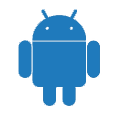
.webp)
.webp)
.webp)
.webp)
.webp)
.webp)
.webp)
.webp)
.webp)
.webp)
.webp)
.webp)
.webp)
 for Mobile.webp)
.webp)
.png)