CCleaner for Mac: Clean Up, Optimize, and Keep Your Mac Running Smoothly
Is your Mac feeling sluggish? CCleaner for Mac can help! This no-cost program clears out unnecessary files, makes more room on your hard drive, gets rid of remaining bits from apps, and safeguards your personal information. Find out about its capabilities and the ways in which CCleaner can enhance how well your Mac works. CCleaner helps to improve the functioning of the system, frees up valuable space on the hard drive, and enhances privacy by removing history of your online activities.
Introduction: A Legacy of Cleaning Continues
CCleaner is an application for making personal computers work better that was created by Piriform in the year 2005. This tool helps remove files that are not needed and fix incorrect entries in the Windows Registry on a computer. Initially, it was made just for Windows, but then in 2012 they brought out a version for macOS and in 2014 one that you could use on mobiles. People all over the world keep choosing CCleaner because it is easy to use and cleans well. CCleaner works with Windows, macOS, iOS, and Android which means it can help improve different kinds of devices.
Why Choose CCleaner for Mac?
There are several reasons to choose CCleaner for Mac
Free and effective: The free version offers a good range of cleaning features to keep your Mac running smoothly.
Easy to use: CCleaner's intuitive interface makes it simple to navigate and use, even for non-technical users.
Safe and reliable: CCleaner is a trusted brand with a long history of providing safe and effective cleaning tools.
Multiple cleaning options: CCleaner offers a variety of cleaning options to target specific areas of your Mac.
Features of CCleaner for Mac
Clean Up:
- System Junk: Identifies and removes temporary files, logs, and other unnecessary files that can accumulate over time and clutter your hard drive.
- Trash: Empties the Trash bin and securely removes any deleted files that might still be recoverable.
- Downloads: Scans your Downloads folder and helps you identify and remove unwanted files you might have downloaded.
Browser Cleaning:
- Supports major browsers like Safari, Chrome, and Firefox.
- Removes browsing history, cookies, internet cache, and other browsing data to protect your privacy and potentially free up space.
- Option to exclude specific sites from cleaning if needed.
Duplicate Finder:
- Scans your Mac for identical files, helping you free up space by removing unnecessary duplicates.
- Offers options to preview files before deletion to ensure you're keeping the correct ones.
Uninstall Applications:
- Allows you to uninstall applications completely, removing leftover files and preferences that can take up space.
Manage Startup Items:
- Helps you identify and control programs that launch automatically when you start your Mac. This can improve startup times.
Photo Analyzer (Pro Version):
- A feature of the paid Pro version, Photo Analyzer helps you identify and remove blurry, poorly lit, or similar-looking photos, freeing up storage space.
How to Get Started with CCleaner for Mac
- Download the free version of CCleaner.
- Install the application following the on-screen instructions.
- Launch CCleaner and explore the different cleaning options available.
- Select the areas you want to clean and click "Run Cleaner."
- CCleaner will scan your Mac and display the files it finds.
- Review the files and select the ones you want to delete.
- Click "Clean Selected" to remove the unwanted files.
License: Free and Pro Versions
CCleaner for Mac offers a free version with a good range of features. The Pro version unlocks additional features like automatic cleaning, background monitoring, and the Photo Analyzer.
Conclusion: A Simple yet Effective Optimization Tool
CCleaner for Mac is a valuable tool for anyone who wants to keep their Mac running smoothly and efficiently. With its easy-to-use interface and a good range of cleaning options, CCleaner can help you free up disk space, improve performance, and protect your privacy.
Download CCleaner today and experience the difference it can make for your PC.
Frequently Asked Questions (FAQs)
Q1. Is CCleaner for Mac safe to use?
CCleaner is a reputable application with a long history. However, it's always recommended to back up your data before using any cleaning tool.
Q2. Can CCleaner for Mac speed up my Mac?
By removing unnecessary files and optimizing settings, CCleaner can help improve your Mac's performance and boot times.
Q3. What are the differences between the free and Pro versions?
The Pro version offers additional features like automatic cleaning, background monitoring, and the Photo Analyzer for managing your photo library.
Q4. Are there any alternatives to CCleaner for Mac?
Yes, several other Mac cleaning applications are available, such as CleanMyMac and DaisyDisk.
Q5. How often should I use CCleaner for Mac?
You can use CCleaner regularly, perhaps once a week or so, depending on your usage patterns.
Resources
previous version
| Name | Date | Version | Downloads |
|---|
Product Information
| File Name | CCleaner |
|---|---|
| Created by | Piriform |
| Version | v6.23 |
| License Type | Free software, Shareware |
| Release Date | April 17th 2024 |
| Languages | Multilanguage (English+) |
| Total Downloads | 206 |
| Uploaded By | Franklin |
 for Mac1.webp)
 for Mac2.webp)
 for Mac3.webp)

.webp)
.webp)
.webp)
.webp)
.webp)
.webp)
.webp)
.webp)
.webp)
.webp)
.webp)
.webp)
.webp)
.webp)
.webp)
.webp)