Etcher: Flash OS Images Safely and Easily Across Devices
Etcher, or balenaEtcher as some call it, is an application you can get for free that makes it easier to put operating system images onto SD cards and USB sticks. It has a user-friendly design and strong features which make it perfect for both new people just starting out and those who have more experience when they need to set up operating systems or recovery software on portable devices.
Introduction: A User-Friendly Approach to Flashing
Etcher was developed by Balena. Etcher is a free, open-source tool that allows users to write images to portable storage media such as USB sticks and SD cards. Flashing refers to writing an operating system or software image onto a storage device like an SD card or USB drive. Traditionally, this process could be complex and risky, requiring specialized tools and knowledge. Etcher was developed using the Electron framework and supports Windows, macOS and Linux.
Why Choose Etcher?
Etcher offers several advantages that make it a compelling choice for flashing OS images:
Simple Interface: Forget complicated menus and settings. Etcher presents a clean, three-step process - select your image file, choose your target drive, and flash.
Validated Flashing: Etcher verifies the integrity of the downloaded image file throughout the flashing process. This ensures a successful write and eliminates the risk of corrupted installations.
Hard Drive Protection: Etcher prioritizes user safety. By default, it hides your internal hard drives from selection, preventing accidental overwrites of critical data.
Wide Format Support: Etcher handles a variety of popular image formats, including IMG, ISO, and ZIP, making it compatible with a vast array of OS projects.
Cross-Platform Compatibility: Whether you're a Windows, macOS and Linux user, Etcher has you covered. It runs seamlessly on all major operating systems.
Open-Source Development: Etcher's open-source nature fosters transparency and community involvement. This translates to ongoing development, regular updates, and a commitment to user feedback.
Features: A Deep Dive into Etcher's Functionality
Three-Step Flashing: Etcher streamlines the entire flashing process into a user-friendly workflow:
- Select Image: Browse your files and choose the OS image you want to flash.
- Select Drive: Etcher displays all connected removable drives. Carefully choose the target SD card or USB drive you want to flash.
- Flash: Click "Flash" to initiate the writing process. Etcher displays progress indicators and verifies the integrity of the written data.
Validation Throughout Flashing: Etcher verifies the image data as it's written to the drive. This ensures a complete and accurate copy, preventing issues that might arise from corrupted installations.
Hidden Hard Drives: By default, Etcher hides your internal hard drives from the list of flashable drives. This extra layer of protection minimizes the risk of accidentally wiping your main storage device.
Supported Image Formats: Etcher supports a wide range of image file formats commonly used for flashing OSes, including IMG, ISO, ZIP, and even some compressed formats like XZ and GZ.
How to Get Started with Etcher
Getting started with Etcher is quick and easy:
Download the installer for your operating system (Windows, macOS or Linux).
Run the downloaded installer and follow the on-screen instructions to complete the installation process.
Launch Etcher and follow the three-step flashing process mentioned earlier.
About the License
Etcher is entirely free and open-source software. This means you can download, use, and even contribute to the development of the application without any licensing fees.
Conclusion: A Simple and Reliable Flashing Solution
Etcher offers a user-friendly and reliable solution for flashing OS images. With its intuitive interface, robust validation features, and cross-platform compatibility, it empowers both beginners and experienced users to tackle flashing tasks with confidence. Whether you're setting up a Raspberry Pi or creating a bootable USB drive, Etcher makes the process smooth and efficient.
Choose Etcher and experience the difference it makes in your OS image flashing journey.
Frequently Asked Questions (FAQs)
Q1. What operating systems can I flash with Etcher?
Etcher can flash images for various operating systems, including Linux distributions like Raspberry Pi OS, Ubuntu, and even Windows installation media.
Q2. Is Etcher safe to use?
Etcher prioritizes safety by hiding internal hard drives and verifying image integrity. However, it's crucial to choose the correct target drive before flashing to avoid accidentally overwriting data.
Q3. What are some alternatives to Etcher?
Alternative flashing tools include Rufus (Windows) and Raspberry Pi Imager (all platforms). However, Etcher often gets praise for its user-friendly interface and focus on safety features.
Resources
previous version
Product Information
| File Name | Etcher |
|---|---|
| Created by | Balena |
| Version | v1.18.11 |
| License Type | Free software, Open source software |
| Release Date | July 13th 2023 |
| Languages | Multilanguage (English+) |
| Total Downloads | 333 |
| Uploaded By | Franklin |
1.webp)
2.webp)
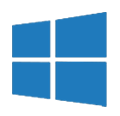
.webp)
.webp)
.webp)
.webp)
.webp)
.webp)
.webp)
.webp)
.webp)
.webp)
.webp)
.webp)
.webp)
.webp)
.webp)
.webp)