FileZilla Server is a free and open-source software that allows you to create your own FTP (File Transfer Protocol) server on a PC. Using FileZilla Server you can connect to other computers using file transfer protocol (FTP) and it supports all FTP clients, compatibility is not a concern. FileZilla Server is under the terms of GNU General Public License for free. Tim Kosse and two classmates founded FileZilla In January 2001. They decided to make FileZilla an open-source project. The client version is also free you can download FileZilla Client.
FileZilla Server supports both FTP and FTPS (SSL/TLS) that can provide a file upload and download service using any FTP client using a secure connection. FTPS is an addition to the File Transfer Protocol that adds support for Transport Layer Security (TLS). FTPS authenticates the connection using a User ID and password, a certificate of both. The FTPS client verifies that the server's certificate is trusted before establishing a connection with it. To safeguard your data, it is the same degree of encryption as your web browser supports.
FileZilla Pro - With additional support for cloud storage protocols, FileZilla Pro is a subscription-based file transfer program that is intended to meet the needs of businesses. It allows the control and transfer of large amounts of data and files for users and much more. Download FileZilla Pro.
Features of FileZilla?
In some situations, file transfer needs to go beyond sending files. There, you need to look back up your entire laptop data or run a scheduled file transfer in the background without interrupting your business hours. FileZilla is one of the most trusted FTP servers, that provide no frills transfer between a server and clients. Following, it offers the following features,
- Run Multiple Server Transfer Simultaneously
- Search Remote Files
- Remote File Editing
- Connecting to FTP through VPN
- Transfer and Resume Very Large Files at Fast Speed
- Encryption
- Multi-Language Support
FileZilla Server and FileZilla Client contain a variety of features, tools, and utilities that make FileZilla Combine an essential FTP solution.
How to Install FileZilla Server?
There are two different versions of FileZilla Server -Installer, and Source Code, The Installer version is the setup for installating file containe in, but the Source Code lets seasoned programmers access, edit, modify, or/and compile the source code of the FTP application due to its open-source nature. Download the Source Code version.
Installer
After you Download the Latest version of FileZilla Server
- Double-click and run the file.
- Read the terms of the application thoroughly then press "I Agree" if you do.
- You will be required to choose the components of FTP Server that you want to install. You can check (or uncheck) the items according to your specific requirements, after you check the desired items on the menu, press ‘Next' to proceed to the next step.
- Select the file path where you want to install the application, the default path is OK, Once you are done with it, press 'Next'.
- Setup behavior for FileZilla Server, choose as you want then click “Next”.
- Select the server interface that should be started or just the default one also ok, then click “Install” to start the installation process.
- When the installation is successfully completed. Check ‘Start FileZilla now' if you want to launch the program and click the ‘Finish' button to dismiss the wizard and get started straight away.
The first time you launch the program, you have to configure the server.
- When you run the program Pop-up “enter server to administrate” window, enter the host, Port, and Password then click connect.
- Then add a user for the FTP account you wish to connect with.
- Add the directory you would like to grant the username access to. DO NOT SET THE HOME DIRECTORY AS C:! THIS WILL ALLOW THE USER TO READ, MODIFY, OR DELETE IMPORTANT FILES TO THE OS OR THE DRIVE AS A WHOLE. ONLY ALLOW THE USER PROFILE TO HAVE ACCESS TO THE FILES DEEMED ESSENTIAL FOR THE PROJECT AT HAND.
- Now On the desktop client, enter the hostname or IP, the username you set up, the password, and the port you set on the FileZilla server application on the server and click connect.
System Requirements
- 2 GB RAM
- 1 core of Processor
- 1 Mbps of Internet Bandwidth
- 100 MB of disk space
Product Information
| File Name | FileZilla Server |
|---|---|
| Created by | Tim Kosse |
| Version | v1.8.1 |
| License Type | Free software, Open source software |
| Release Date | January 25th 2024 |
| Languages | English |
| Total Downloads | 595 |
| Uploaded By | Franklin |
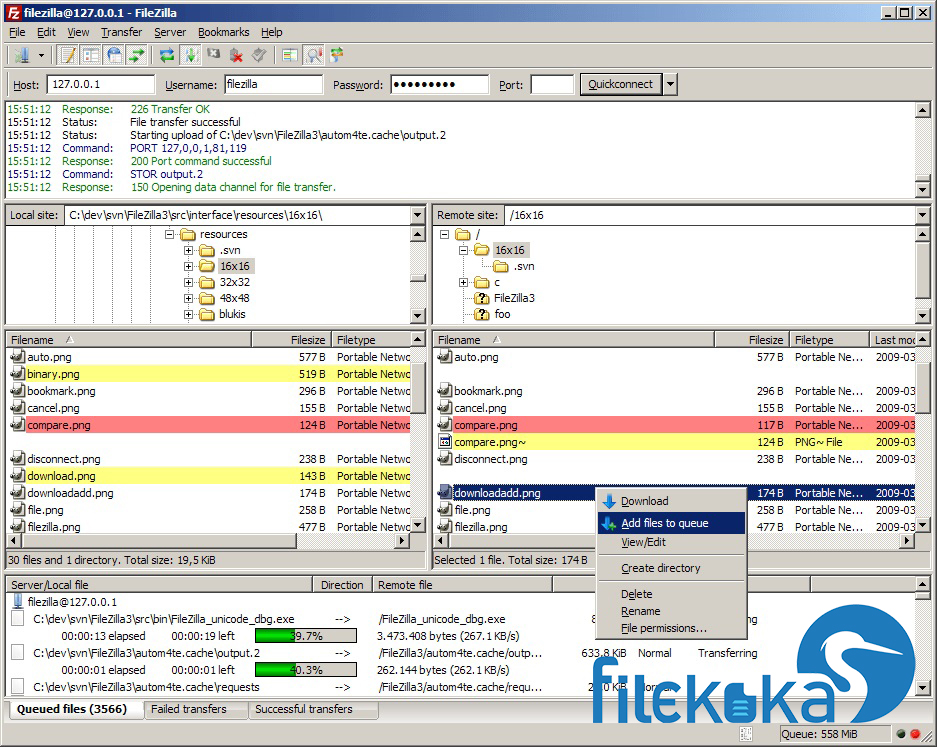
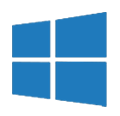
.webp)
.webp)
.webp)
.webp)
.webp)
.webp)
.webp)
.webp)
.webp)
.webp)
.webp)
.webp)
.webp)
.webp)
.webp)
.webp)