Google Drive: Empowering Collaboration and File Management
Google Drive is a cloud storage and file synchronization service. It allows users to store, share, and access their files and folders from any device with an internet connection. The best bridge is to connect to Google Drive and Desktop Folder and upload files to personal folders or shared folders. With tools like working together in real-time, sharing files easily, and updates that happen by themselves, Google Drive gives a good way to handle digital stuff comfortably. We will explore the key features of Google Drive, its advantages, and how it can enhance your file management and collaboration experience.
Introducing Google Drive: Your Digital File Cabinet
Google LLC launched Google Drive on April 24, 2012. Google Drive is a cloud-based file storage and synchronization service that allows users to store, access, and share files seamlessly across multiple devices. With Google Drive, you can save files of various formats, including documents, spreadsheets, presentations, images, videos, and more. It seamlessly integrates with other Google services like Google Docs, Sheets, and Slides, making it easy to create, edit, and store files directly from these applications. Users are initially provided with 15 GB of free storage, which is shared across Google Drive, Gmail, and Google Photos. Additional storage options are available for purchase. You can access to Google Drive from any device like Windows, Mac, Android, or iOS with an internet connection.
Key Features of Google Drive
Generous Storage Space
Google Drive gives you plenty of space for keeping files at no cost. You get 15GB where you can save many different things like text files, data tables, slideshows, pictures, and movies without being concerned about space getting full. Google Drive also offers different storage plans that are not expensive for people who need more space to store their files. By upgrading, any storage plans automatically turn into Google One. Google One has a few benefits Get more features in Google Photos like editing, and Magic Eraser for Android and iOS Devices, up to 5 people can access your storage which allows them to save their memories, files, and more as their storage, and much more.
Seamless File Synchronization
One of the standout features of Google Drive is its ability to synchronize files across devices. Any changes to a file on one device automatically reflect on all other devices connected to the same Google account. This ensures that you always have the latest version of your files, regardless of the device you are using. Files are never out of date with this feature. Google allows you to choose an option to save files to the cloud: "stream" or "mirror" files with Drive. There are a few variables with these two options, but I will explain the main differences between the stream and mirror. Stream the original files saved on the cloud. The Google Drive app will show you the files in the cloud. If you want to edit or view, you need internet access to do the job. Mirror: The original files are saved on the cloud, and the devices have Google Drive installed. If you want to edit or view the files, you can do that without internet access, but files are updated as soon as you connect to the internet, and all devices will update.
Collaborative Editing and Sharing
Google Drive helps people work together better because many people can change documents at the same time. If you do a team project, make a company slide show, or use one document with others, everyone can work on it together without waiting. Also, you can share files and folders with certain people or groups easily by giving them different kinds of access and permissions to edit.
Advanced File Search and Organization
Searching for files in the computer world is not easy, especially when there are many files to keep. Google Drive makes it easier to arrange your files with strong search tools. You have the option to look for documents by using specific words, kinds of files, who owns them, and more. This lets you find the precise document that you want without difficulty. Plus, with Google Drive, it's possible to make main folders and smaller inside folders, which assists in arranging your documents neatly and methodically.
Third-Party App Integration
Google Drive works well together with many other applications made by different companies, which makes it more useful and helps you work better. If you want to change a document in Google Docs, make slideshows in Google Slides, or work together on numbers tables in Google Sheets, having these tools connected improves how you do your tasks and speeds up your work. Also, Google Drive works together with well-known applications such as Adobe Sign, DocuSign, and Trello to make everything smooth when using various platforms. When you are using a Third-Party App online or offline you can save the output files or the end files on Google Drive directly.
Conclusion: Streamline Your File Management with Google Drive
Google Drive gives a full package for keeping files, making them match across devices, and working together. It has lots of storage room, makes your files sync without problems, lets many people edit at the same time, searches well inside it, and works with other apps too. Google Drive helps people and businesses take better care of their documents and work with others easily. If you are studying, working, or owning a business, Google Drive gives you the tools that make managing your files easier and help you do more work.
So why wait? Use the strong functions of Google Drive to arrange your computer files now. It has an easy-to-use design, good safety, and works well with different Google tools and other apps outside. For keeping all your documents and working together with others, choosing Google Drive is best.
Frequently Asked Questions (FAQ)
Q1: Is Google Drive secure?
Yes, Google Drive takes security and privacy seriously. All files stored on Google Drive are encrypted and protected using advanced security measures. Additionally, Google Drive's sharing and access controls allow you to determine who can view, edit, and share your files, ensuring that your data remains secure.
Q2: Can I access Google Drive offline?
Yes, Google Drive offers offline access to your files. By enabling the offline access feature, you can view and edit your files even without an internet connection. Any changes made will be automatically synced when you reconnect to the internet.
Q3: How much does Google Drive cost?
Google Drive offers a range of storage plans to suit different needs. The pricing starts at $1.99 per month for 100GB of storage, with options for larger storage capacities available at competitive prices. It's important to note that the 15GB of free storage is shared across various Google services, including Gmail and Google Photos.
Q4: Can I recover deleted files on Google Drive?
Yes, Google Drive has a built-in feature that allows you to recover deleted files within a certain timeframe. Deleted files are moved to the Trash folder, where they remain for 30 days. During this period, you can restore the files to their original location.
Q5: Can I share files with non-Google Drive users?
Yes, you can share files and folders with individuals who do not have a Google Drive account. By adjusting the sharing settings, you can generate a shareable link that can be accessed by anyone, allowing them to view or download the files.
Product Information
| File Name | Google Drive |
|---|---|
| Created by | Google LLC |
| Version | v89.0 |
| License Type | Freeware |
| Release Date | March 25th 2024 |
| Languages | English |
| Total Downloads | 463 |
| Uploaded By | Franklin |
1.jpg)
2.jpg)
3.jpg)
4.jpg)
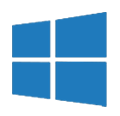
.webp)
.webp)
.webp)
.webp)
.webp)
.webp)
.webp)
.webp)
.webp)
.webp)
.webp)
.webp)
.webp)
.webp)
.webp)
.webp)