WhatsApp Desktop: Bringing Convenience and Connectivity to Your Computer
WhatsApp Desktop is a free program that reflects your WhatsApp mobile profile on your computer. It lets you send messages, pictures, videos, and voice recordings straight from your desktop for an easier and more effective communication experience. Now its more easy to connect with family and friends using WhatsApp Desktop.
While WhatsApp remains a popular choice, if you like to exploring alternative applications which provide you with different features and options to suit your preferences. Try out: Telegram, Skype, Signal
Introduction
WhatsApp began in February 2009, created by Brian Acton and Jan Koum. Initially made for the iPhone, it was eventually also introduced to Android users. In 2014, Meta Platforms, Inc. took over WhatsApp and two years later in 2016 they launched a PC version known as WhatsApp Desktop which is an application you can use for free to have your WhatsApp on the computer too. The desktop variant permits the sending and receiving of messages, as well as conducting voice and video calls, along with the sharing of pictures and documents straight away. However, certain functionalities are exclusive to mobile versions. The WhatsApp Desktop program can be installed on both Windows and MacOS systems; likewise, WhatsApp is accessible for iOS and Android devices.
Why Choose WhatsApp Desktop?
Convenience: Typing on a physical keyboard is undeniably faster and more comfortable than using a phone's touchscreen.
Improved Focus: Minimize distractions by keeping your phone notifications separate from your work or browsing activities.
Enhanced Multimedia Experience: View photos and videos on a larger screen for better clarity and share larger files with ease.
Multitasking Made Easy: Respond to messages while working on other applications, boosting your productivity.
Battery Saver: Reduce phone battery drain by keeping your phone screen off during extended messaging sessions.
Feature Exploration: A Deeper Dive
WhatsApp Desktop offers a robust feature set that mirrors most functionalities available on the mobile app. Let's delve into some key features:
Messaging
The core functionality of WhatsApp Desktop is sending and receiving text messages. You can create new chats, reply to existing ones, and participate in group conversations.
Multimedia Sharing
Share photos, videos, and voice notes directly from your computer. Drag and drop files for quicker uploads, and enjoy a more comfortable viewing experience on a larger screen.
Group Chats
Manage group conversations with ease. Add or remove participants, mute notifications, and access group information directly from your desktop.
Voice and Video Calls
Make voice and video calls to your WhatsApp contacts directly from your computer. This feature requires a headset or webcam (not included with the app).
Contact Management
View your entire WhatsApp contact list, access individual and group chat information, and search for specific contacts.
Broadcast Lists
Create broadcast lists to send messages to a large group of people simultaneously.
Stickers and GIFs
Enhance your conversations with a library of expressive stickers and animated GIFs.
End-to-End Encryption
Enjoy the peace of mind that your messages are secured with end-to-end encryption, ensuring only you and the recipient can read them.
Notifications
Receive desktop notifications for incoming messages and calls, allowing you to stay informed without constantly checking your phone.
Synchronized Chats
Your chat history and media are seamlessly synced between your phone and your computer, ensuring you have consistent access to your conversations
Getting Started with WhatsApp Desktop
Using WhatsApp Desktop is a breeze. Here's a quick guide:
Download: Download the installer for your operating system (Windows or macOS).
Installation: Run the downloaded installer and follow the on-screen instructions.
Linking Your Phone: Open the WhatsApp Desktop app and launch the WhatsApp app on your phone. Go to Settings > Linked Devices on your phone and tap Link a Device. Scan the QR code displayed on your computer screen using your phone's WhatsApp Link Device.
Start Messaging: Once linked, your WhatsApp chats will appear on your desktop. You can now begin sending and receiving messages directly from your computer.
Important Note: To use WhatsApp Desktop, your phone needs to have an active internet connection.
License: Free for Everyone
WhatsApp Desktop is completely free to download and use. There are no hidden charges or in-app purchases.
Conclusion: WhatsApp Desktop - A Desktop Messaging Powerhouse
WhatsApp Desktop is a useful tool for your communication needs. It provides an easy-to-use, full of features, and safe method to keep in touch with family and workmates right from your PC. The WhatsApp Desktop, with its easy-to-understand design and smooth linking features, will likely be the messaging application you prefer to use on your computer.
Frequently Asked Questions (FAQs)
Q1. Is WhatsApp Desktop available for all operating systems?
Currently, WhatsApp Desktop is available for Windows 10 (and later) and macOS 11 (and later). For users with other operating systems, WhatsApp Web offers a browser-based solution.
Q2. Can I use WhatsApp Desktop without my phone?
No. WhatsApp Desktop functions as a companion app and requires your phone to be connected to the internet to function.
Q3. Does WhatsApp Desktop drain my phone battery?
While using WhatsApp Desktop, your phone screen can remain off, reducing battery consumption compared to active phone use for messaging.
Resources:
previous version
| Name | Date | Version | Downloads |
|---|
Product Information
| File Name | WhatsApp Desktop |
|---|---|
| Created by | Brian Acton & Jan Koum |
| Version | v2.24.3 |
| License Type | Free software |
| Release Date | - |
| Languages | Multilanguage (English+) |
| Total Downloads | 176 |
| Uploaded By | Franklin |
 for Mac1.webp)
 for Mac2.webp)

.webp)
.webp)
.webp)
.webp)
.webp)
.webp)
.webp)
.webp)
.webp)
.webp)
.webp)
.webp)
.webp)
.webp)
.webp)
.webp)