WinRAR for Mac: A Powerful Archiving Option, But Consider Alternatives
WinRAR is well-known software for compressing files on Windows, but when you use it on a Mac, it doesn't have the same features. It can still make files smaller and open compressed files, but there's no visual menu in the Mac version; so people must use text commands instead. This article explores WinRAR for Mac, its features, and alternative solutions with user-friendly interfaces.
While WinRAR is a popular choice, if you're looking for a free alternative, consider trying out: WinZip, 7-Zip.
Introduction: WinRAR on the Mac - A Different Experience
WinRAR is a strong software for compressing files, created by Eugene Roshal. They introduced the first version of this program in 1995. The initial variation of this was compatible only with the Windows operating system, but gradually it began to expand support to additional operating systems. The Mac version provides a distinct experience. On Windows, there is a known GUI version, but for Mac, WinRAR operates as a command-line tool. You will have to use command line instructions for working with the program, which might be difficult if you are not used to technical tasks. WinRAR can be installed on Windows, Mac, Linux, and Android systems.
Why Consider WinRAR for Mac (Despite Limitations)?
While WinRAR for Mac lacks a user-friendly interface, there might be a few reasons to consider it:
Superior Compression: WinRAR is known for its efficient compression algorithms, potentially resulting in smaller archive sizes compared to some Mac-native tools. This can be beneficial when dealing with large files or limited storage space.
Wide format support: WinRAR for Mac supports a vast range of archive formats, including its native RAR format, along with popular formats like ZIP, 7Z, and more. This versatility allows you to work with various compressed files you might encounter.
Integration with other software: Some specialized software on Mac might integrate with WinRAR for compression or extraction tasks. If your workflow involves such software, WinRAR for Mac might be a compatible option.
Important Considerations
Before considering WinRAR for Mac, it's crucial to be aware of its limitations:
Command-line interface: The lack of a GUI makes WinRAR less user-friendly for those unfamiliar with command lines. Learning and remembering commands can be a hurdle for beginners.
Limited functionality: WinRAR for Mac offers basic compression and extraction functionalities. Features like password protection, archive repair, or advanced splitting/joining of archives are not readily available.
Potentially outdated: While WinRAR receives updates on Windows, the Mac version might not be actively maintained at the same pace.
How to Get Started (For Tech-Savvy Users)
If you're comfortable with using the command line and still want to explore WinRAR for Mac, here's a basic overview:
Download: Download the WinRAR for Mac package.
Installation: Follow the on-screen instructions to install the software. This typically involves dragging and dropping files to designated folders.
Using WinRAR: Open the Terminal application on your Mac. You'll need to use specific commands for various tasks like compression (e.g., rar a archive.rar files/to/compress) or extraction (e.g., unrar x archive.rar). Refer to the WinRAR for Mac documentation for detailed command explanations.
About the License:
WinRAR gives you a 40-day trial that has all the features. The great thing is after this period, you have the option to purchase the application or continue using it as an evaluation version without losing any features or functionality..
Conclusion
WinRAR for Mac offers a powerful compression engine but lacks a user-friendly interface. Unless you have a specific need for its superior compression or software integration, alternative solutions with GUIs might be a better fit for most Mac users. So, download today and compress your files as you like.
Frequently Asked Questions (FAQs)
Q1. Is WinRAR for Mac safe to download?
Yes, but download WinRAR for Mac only from the trusted website like Filekoka.
Q2. Is WinRAR safe to use?
Yes, with its lightweight its not make your PC slow.
Q3. Is WinRAR Free?
You can use the Winrar 40-day trial version to experience the features and tools. After a 40-day trial period, you can purchase the paid version.
Resources:
Product Information
| File Name | WinRAR |
|---|---|
| Created by | Eugene Roshal |
| Version | v7.0 |
| License Type | Free software, Shareware |
| Release Date | Free software, Shareware |
| Languages | Multilanguage (English+) |
| Total Downloads | 462 |
| Uploaded By | FIle Koka |
for Mac1.webp)
for Mac2.webp)

.webp)
.webp)
.webp)
.webp)
.webp)
.webp)
.webp)
.webp)
.webp)
.webp)
.webp)
.webp)
.webp)
.webp)
.webp)
.webp)